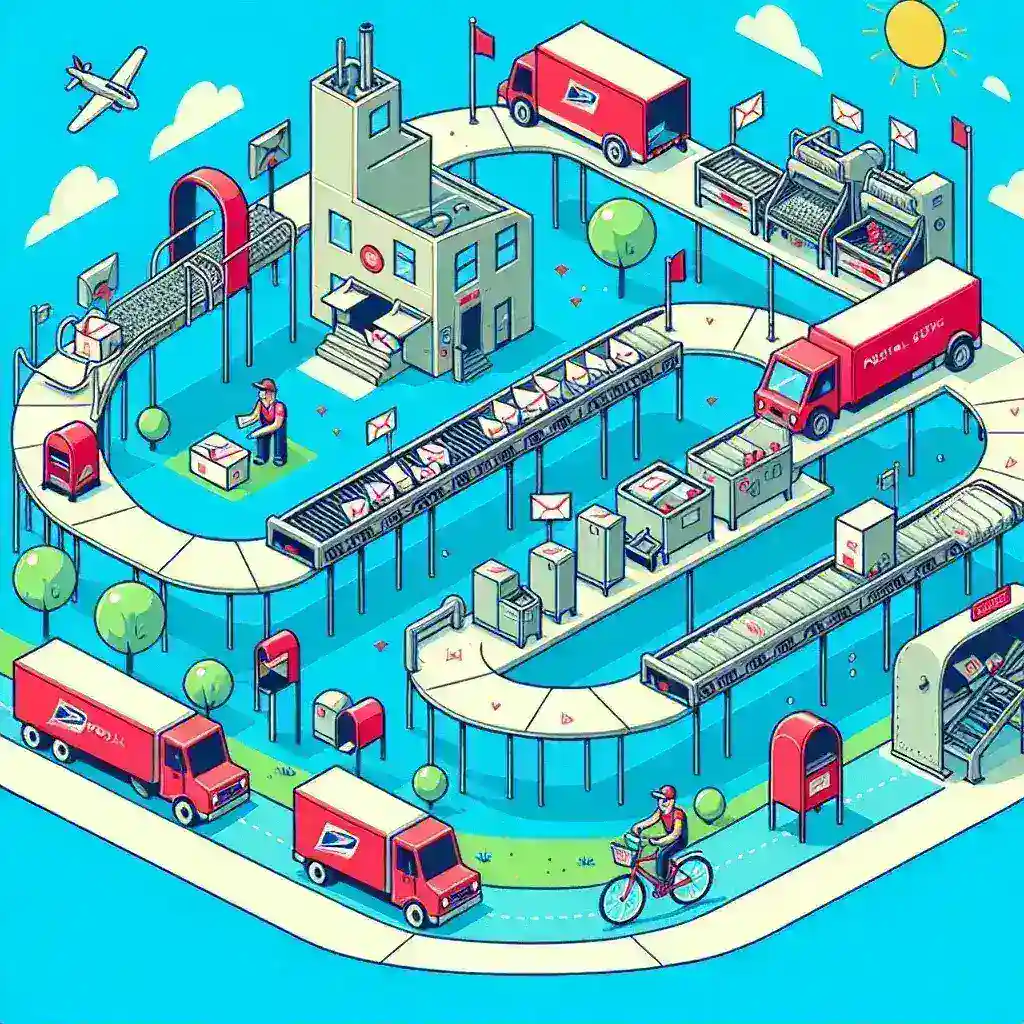Compiling multiple PDFs into a single, cohesive report shouldn’t eat up your day. Whether you’re assembling weekly status updates, student portfolios, or legal bundles, automating the merge process frees you from repetitive manual steps. By combining lightweight scripting tools, folder-watch utilities, and graphical templates, you can set up a system that automatically picks up new files, orders them correctly, and outputs a polished PDF—without ever opening your PDF editor. These lifehacks will guide you through configuring batch merges, scheduling watch-folder triggers, preserving bookmarks and metadata, and integrating the final documents into your broader workflow, all in under 10 minutes of setup.
Configure Batch Merge Scripts for Seamless Consolidation

The cornerstone of automation is a simple script that merges every PDF in a given directory into one file. Store your source PDFs in a dedicated “to_merge” folder; then use a single command like pdftk to_merge/*.pdf cat output compiled_report.pdf embedded within a shell script or PowerShell function. This script loops through the directory alphabetically, ensuring chapters, invoices, or presentation slides are concatenated in the proper order. By saving this script as “compile.sh” or a named function in your profile, you reduce the “open, drag, drop, save” routine to a one-line invocation. Enhance reliability by including a timestamp in the output filename—e.g., compiled_report_$(date +%Y%m%d).pdf—to prevent accidental overwrites and maintain version history automatically.
Set Up a Watch Folder for Hands-Free Merging
To eliminate even the need to run a script by hand, turn your merge folder into a watch folder. On macOS or Linux, install a tool like fswatch to monitor the “to_merge” directory and automatically trigger your compile script whenever new files arrive. On Windows, leverage PowerShell’s Register-ObjectEvent to watch for added PDF files and execute your merge function in response. With this lifehack in place, simply save new PDFs into the watch folder—perhaps by exporting directly from your scanner or PDF generator—and let the automation handle the rest. The compiled document appears in the same directory or a designated “output” folder, ready for review, distribution, or archival, without any manual intervention.
Preserve Bookmarks, Metadata, and Page Order
A raw merge can lose valuable structure: bookmarks, hyperlinks, and embedded metadata. To maintain these, enhance your script to call a tool that preserves such features—like qpdf’s –preserve-unprintable-characters or PDFtk’s keep_bookmarks=true flag—when concatenating. Alternatively, in a GUI environment, use PDFsam’s “Merge” module to drag-and-drop files while retaining existing bookmarks; then save the merged file with automatic metadata inheritance. If your reports require a custom table of contents, generate an hPDF outline by writing a small JSON file listing each source document’s title and page offset, and feed it into a merging tool that supports outline injection. By embedding these steps into your compile routine, you deliver not just a combined PDF but a fully navigable document that readers can use effectively.
Integrate Merged PDFs into Your Workflow and Cleanup

Once your PDFs are compiled and enriched with metadata, you’ll want to move them into the next stage—email distribution, cloud storage, or printing. Extend your script to upload the output file to a shared drive using a command-line client (such as rclone sync), or attach it automatically to an email via a MIME-capable script. Then, as a final lifehack, have the script archive the original files by moving them into a timestamped “archived” folder, keeping your watch directory clean and ready for the next batch. Schedule periodic clean-ups with a cron job or Task Scheduler rule to delete archives older than a set threshold. This end-to-end automation ensures your entire PDF compilation pipeline—from file arrival to distribution and archival—runs without any manual upkeep, freeing you to focus on content rather than logistics.