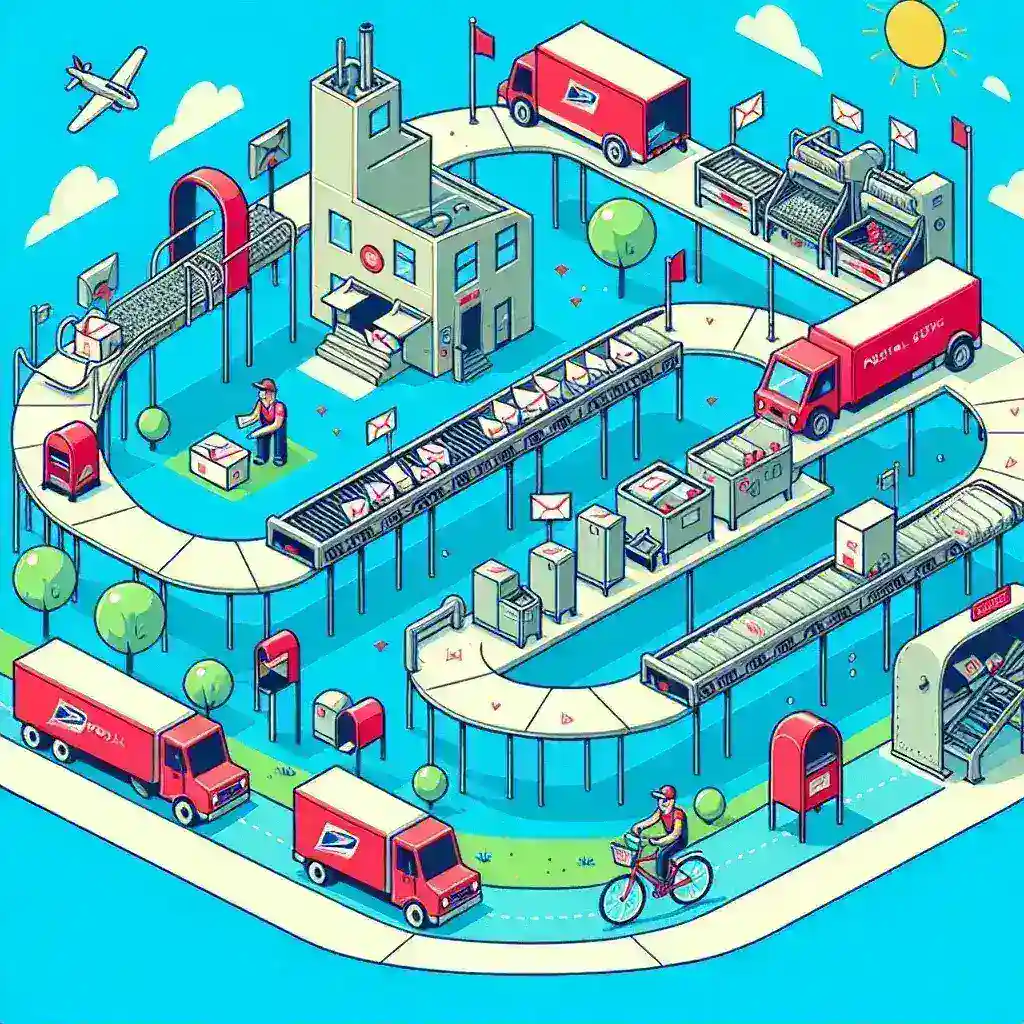Turning scanned documents and images into editable, searchable text used to require hours of manual typing and proofreading. Thanks to Optical Character Recognition (OCR) tools—both open-source engines like Tesseract and cloud-based APIs from Google, Microsoft, and AWS—you can automate this process end to end. By applying targeted lifehacks for image preprocessing, OCR configuration, error correction, and batch workflow automation, you can extract high-quality text from receipts, business cards, academic papers, or handwritten notes in minutes. These techniques will help you choose the right OCR engine, optimize your scans for maximum accuracy, integrate post-processing corrections, and scale up to thousands of pages—all with minimal coding.
Optimize Images for Better OCR Accuracy

OCR engines work best on high-contrast, noise-free images. Before you even send a scan to Tesseract or an API endpoint, apply a set of preprocessing lifehacks: convert the image to grayscale, run adaptive thresholding to binarize text regions, and deskew any tilted pages using simple Hough-transform scripts in OpenCV. Crop out irrelevant margins and use sharp median-blurring to reduce background artifacts without smudging characters. For multi-page PDFs, split pages into individual images and ensure they’re at least 300 DPI—lower resolutions dramatically increase recognition errors. By automating these steps in a short Python or shell wrapper, you ensure each image entering your OCR pipeline is primed for the highest possible accuracy.
Tune Tesseract and API Parameters
Once your images are ready, configuring your OCR engine correctly makes all the difference. With Tesseract, select the optimal language pack (for example, –lang eng+fra for bilingual texts) and specify the correct Page Segmentation Mode (PSM) for your layout—PSM 6 for single uniform blocks of text, PSM 11 for sparse text. Enable OCR Engine Mode 1 (LSTM neural net) for the latest recognition models. If you use cloud OCR APIs, choose the “Document Text Detection” mode rather than “Image” mode, and toggle features like handwriting recognition or table extraction when available. Batch your files and call Tesseract or the API in parallel threads to utilize all CPU cores—or spin up serverless functions for auto-scaling in the cloud. These parameter lifehacks refine every recognition pass for both speed and precision.
Implement Post-Processing and Error Correction
No OCR is perfect—especially with stylized fonts or smudged prints—so build a lightweight post-processing routine. First, run spell-checking with a custom dictionary tuned to your domain (medical terms, product SKUs, legal jargon) using tools like Hunspell or Aspell. Then apply regular-expression filters to extract structured data—dates, invoice numbers, email addresses—and validate them programmatically. For multi-column layouts, use your template’s spatial metadata to reorder text correctly. Another powerful lifehack is to merge outputs from two OCR engines (e.g., Tesseract plus Google Vision) and select the highest-confidence result for each line. By layering these corrections, you transform “clean but messy” OCR output into publication-quality text with minimal manual intervention.
Scale and Automate the Entire Workflow

When you’re ready to process thousands of pages, manual scripts won’t cut it. Containerize your OCR pipeline—preprocessing, recognition, post-processing—in Docker, then deploy it on a Kubernetes cluster or AWS Batch for horizontal scaling. Trigger workflows automatically by watching an “input” S3 bucket or network folder: as soon as new scans appear, your orchestration layer spins up workers that fetch, preprocess, OCR, correct, and deposit final text files into an “output” repository. Send Slack or email notifications when jobs finish or error out. Finally, integrate your results into downstream systems—Elasticsearch for full-text search, a database for archiving, or your CMS for content publishing. These automation lifehacks let you convert any volume of scans into actionable text while you focus on analysis instead of extraction.