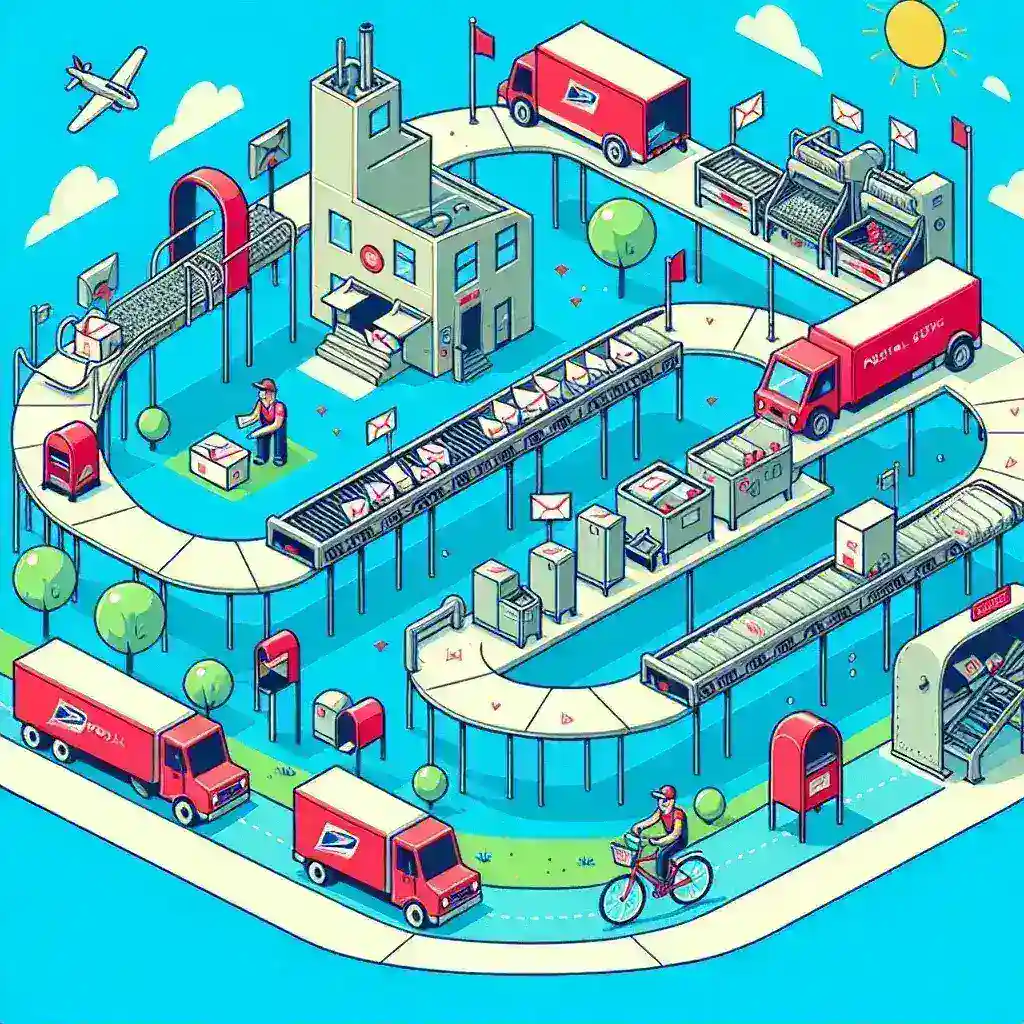Combining multiple PDFs into a single document can streamline workflows, reduce attachment headaches, and make sharing large sets of pages effortless. Whether you’re assembling a project dossier, merging scanned contracts, or creating an e-book out of separate chapters, a few strategic lifehacks will turn PDF consolidation from a chore into a one-step operation. By leveraging both command-line utilities and intuitive GUI applications—embedded directly in your daily routine—you’ll learn how to merge files instantly, maintain bookmarks and metadata, and automate repetitive batch tasks without ever wrestling with clunky menus.
Master Command-Line Merging in Your Scripts

For power users, a single inline command can merge dozens of PDFs. Simply run a command like pdftk report1.pdf report2.pdf report3.pdf cat output full_report.pdf within your shell script to concatenate files in order. To handle entire directories, you might loop over all PDFs sorted by name—appending each filename to a temporary list and then feeding that list to gs -q -dNOPAUSE -sDEVICE=pdfwrite -sOutputFile=combined.pdf @filelist.txt for a high-speed Ghostscript merge. By embedding these commands directly into your automation scripts (no separate code blocks needed), you can schedule nightly consolidation jobs that scan an “inbox” folder, produce a combined PDF, and move the originals to an archive, all in one go.
Leverage Lightweight GUI Tools for Visual Control
When you need to reorder pages or insert separators, drag-and-drop GUI tools shine. In PDFsam Basic, for example, open the Merge module, drag your chapter files into the panel, and click Merge to produce a new file with intact bookmarks and page numbers. On macOS, open PDFs side by side in Preview, select the thumbnail of page 1 in the second document, then drag it into the sidebar of the first—repeating until all pages appear in sequence. Use the “Export as PDF” option under File to save your consolidated document. These visual lifehacks let you see exactly how pages line up and adjust the order on the fly, ensuring your final PDF reads like a single, seamless publication.
Automate Watch-Folder Consolidation
If you frequently receive PDFs to merge—such as daily receipts or weekly reports—set up a watch folder that triggers your merge routine automatically. On macOS or Linux, use a tool like fswatch to monitor the directory and invoke your merge script whenever new files appear. On Windows, PowerShell’s Register-ObjectEvent can watch for file creation and call a function that runs qpdf –empty –pages *.pdf — merged.pdf to rebuild the combined document. This lifehack transforms a manual drag-and-drop into an “if new PDF, then merge” rule, ensuring your consolidated PDF is always current without any manual intervention.
Preserve Metadata and Handle Special Cases
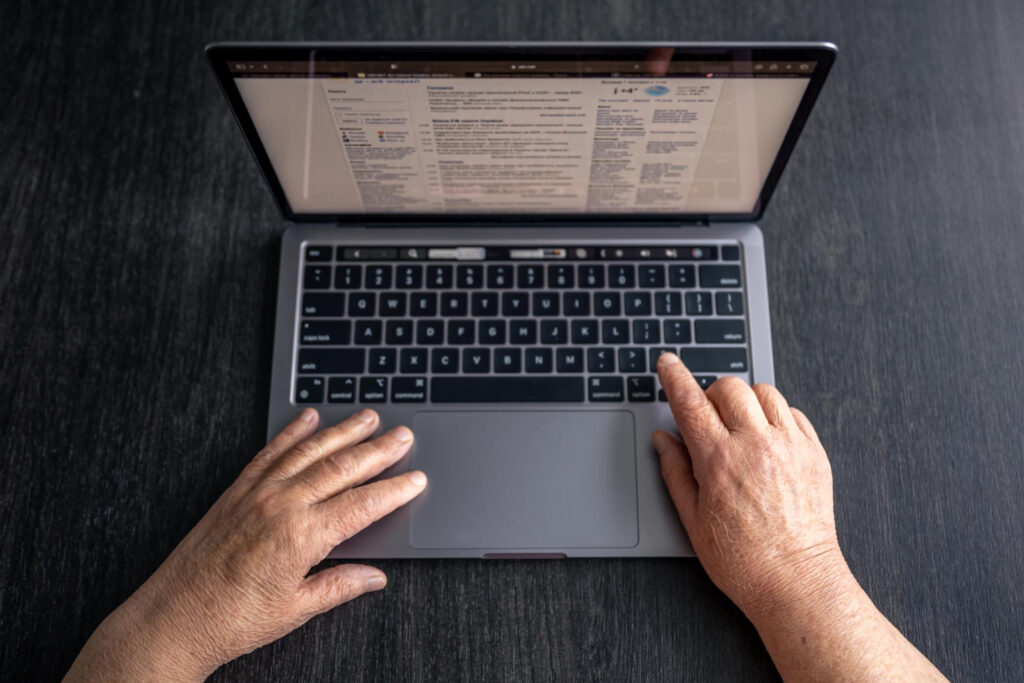
Sometimes PDFs come with encryption, form fields, or embedded annotations that you want to keep intact. Use a command like qpdf –decrypt protected.pdf decrypted.pdf first if you have the password, then merge the decrypted file with others using qpdf –empty –pages a.pdf b.pdf — final.pdf. To maintain interactive bookmarks, include the keep-bookmarks=true flag in your chosen tool or merge within a GUI that explicitly preserves them. If your merged file exceeds memory limits, split the job into smaller chunks—merge the first half of your files, then merge the resulting PDF with the second half. These troubleshooting lifehacks ensure that your final document not only consolidates pages but also retains all original functionality and metadata.
By embedding these lifehacks—inline command-line merges, visual GUI controls, automated watch-folder scripts, and metadata-preserving techniques—into your workflow, you’ll transform PDF consolidation from a repetitive task into a seamless part of your productivity toolkit. No more toggling between windows or wrestling with export dialogs: just drop, merge, and go.