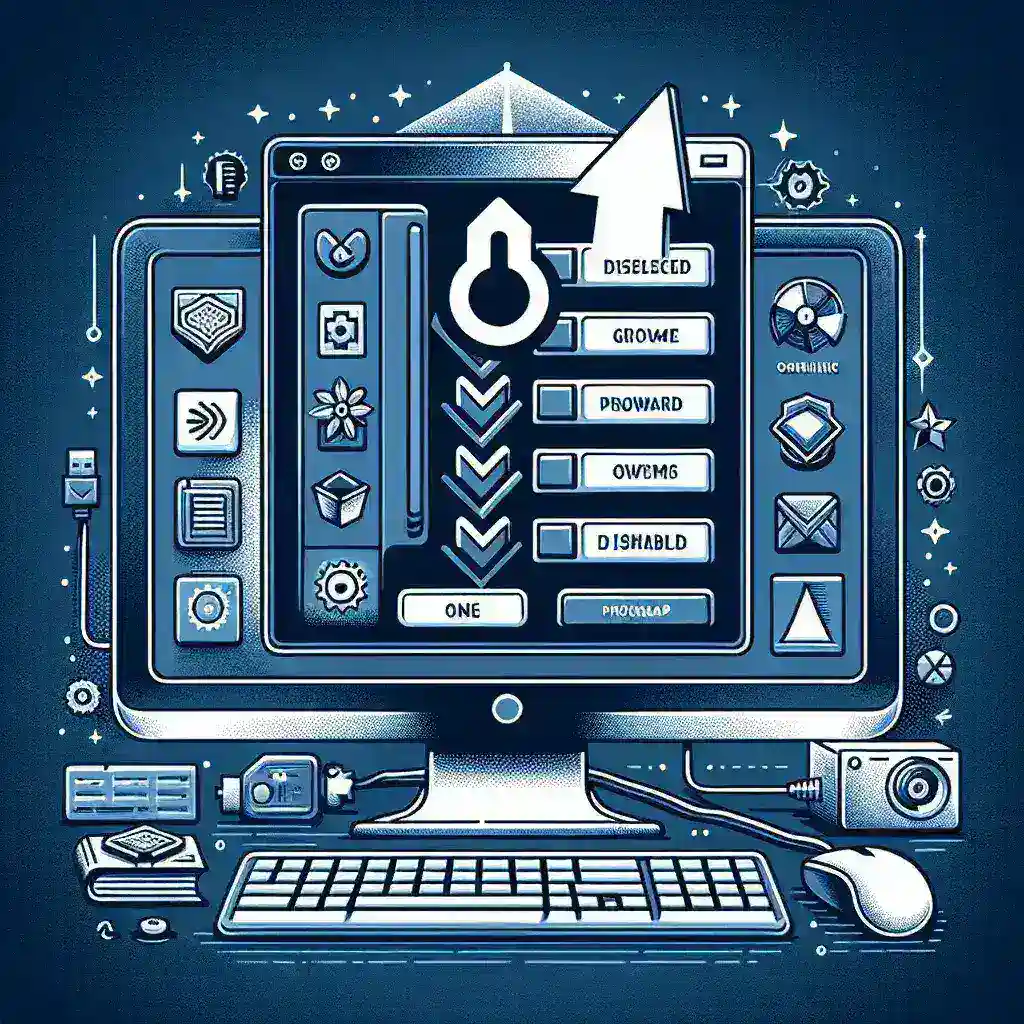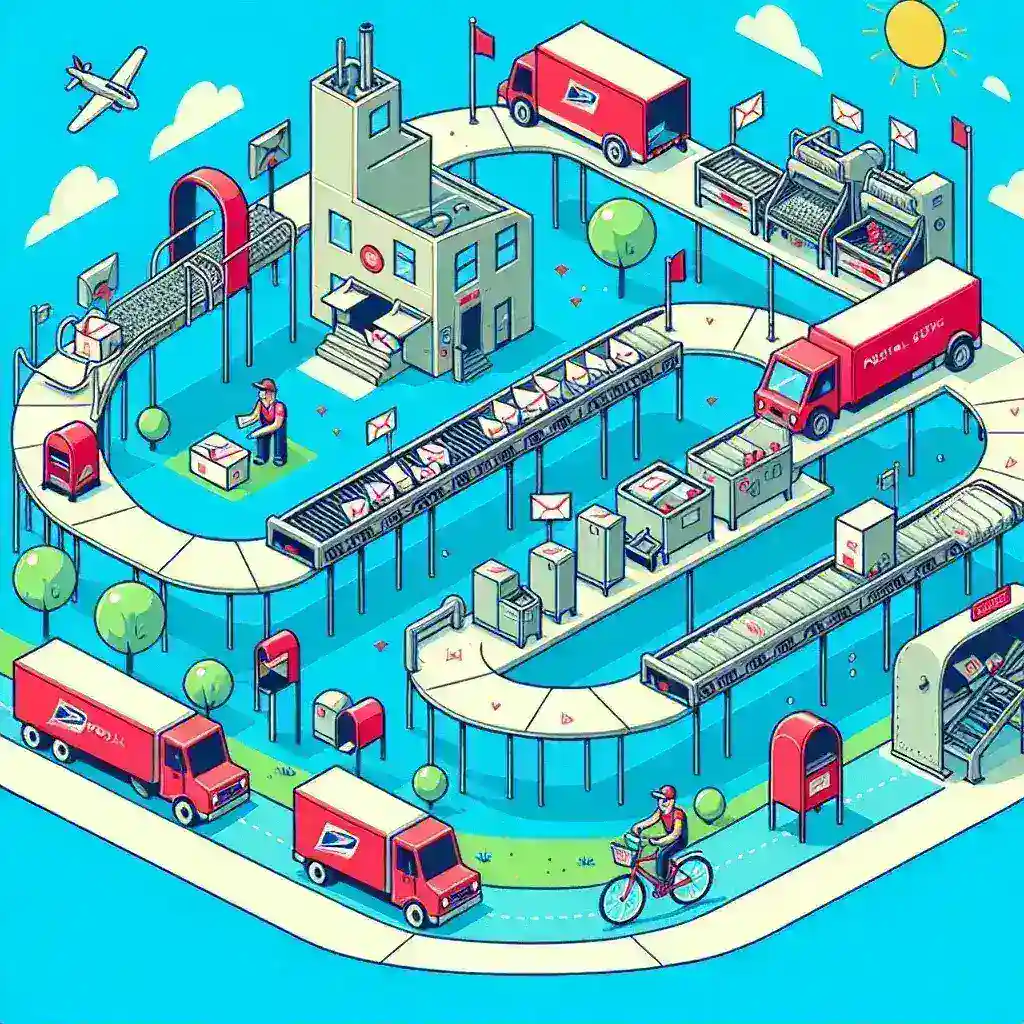Understanding Startup Programs
Many programs are designed to start automatically when you boot up your computer. While some of these programs are essential for your system’s functionality, others can slow down your device and hinder performance. Disabling unnecessary startup programs can help your computer run faster and more efficiently, allowing you to work without interruptions.
Why Disable Startup Programs?
Disabling startup programs can have several benefits:
- Improved Boot Time: Fewer programs loading at startup can significantly reduce the time it takes for your computer to become usable.
- Enhanced Performance: By limiting the number of applications running in the background, your system can allocate more resources to the tasks you are currently working on.
- Reduced Resource Usage: Many startup programs consume RAM and CPU, leading to a sluggish experience.
- Less Clutter: A streamlined startup process can make managing your applications easier.
How to Identify Startup Programs
Before you can disable startup programs, it is essential to know which ones are currently running. Here are a few methods for identifying them:
Windows Task Manager
The Task Manager is a built-in tool in Windows that allows you to view and manage running applications.
- Right-click on the taskbar and select Task Manager.
- Click on the Startup tab to see a list of programs that run at startup.
System Configuration (msconfig)
Another way to view startup programs is through the System Configuration tool:
- Press Windows + R to open the Run dialog.
- Type msconfig and hit Enter.
- Navigate to the Startup tab.
How to Disable Startup Programs on Windows
Once you’ve identified unnecessary startup programs, you can disable them using the following methods:
Using Task Manager
Disabling programs through the Task Manager is straightforward:
- Open the Task Manager by right-clicking the taskbar and selecting Task Manager.
- Navigate to the Startup tab.
- Select the program you want to disable.
- Click Disable in the bottom-right corner.
Using System Configuration
To disable startup programs using the System Configuration tool:
- Press Windows + R to open the Run dialog.
- Type msconfig and hit Enter.
- Go to the Startup tab.
- Uncheck the boxes next to the programs you want to disable.
- Click OK and restart your computer.
How to Disable Startup Programs on Mac
For Mac users, managing startup programs is also simple:
System Preferences
Follow these steps to disable startup items on a Mac:
- Click on the Apple menu and select System Preferences.
- Choose Users & Groups.
- Select your user account and click on Login Items.
- Select the program you wish to disable and click the – button.
Precautions Before Disabling Startup Programs
While it’s beneficial to disable unnecessary startup programs, there are some precautions to consider:
- Know What You’re Disabling: Ensure you recognize the programs you intend to disable. Some are critical for system performance.
- Research Unknown Programs: If you’re unsure about a specific program, conduct a quick online search to determine its function.
- Backup Your System: Before making significant changes, back up your system to prevent unexpected issues.
Common Startup Programs to Consider Disabling
Here are some common programs that you might consider disabling:
- Update Managers: Software like Adobe and Java sometimes add themselves to startup to check for updates.
- Messaging Apps: Programs like Skype or Slack can be set to start automatically but may not be necessary immediately.
- Cloud Services: Services like Dropbox can also run in the background unless you need immediate access to their features.
Impact on Performance
Disabling startup programs can lead to noticeable improvements in your computer’s performance. Many users report faster boot times and reduced lag when switching between applications. This can be particularly helpful for older machines or those with limited resources.
Conclusion
Managing startup programs is a practical way to enhance your computer’s performance. By following the steps outlined above, you can easily disable unnecessary applications that slow down your system. Regularly reviewing and managing your startup programs can help ensure a smoother and more efficient computing experience.
Further Resources
If you want to learn more about optimizing your computer’s performance, consider checking out various online forums, tutorials, and articles dedicated to this subject. Regular maintenance can prolong the lifespan of your computer and improve its overall performance.